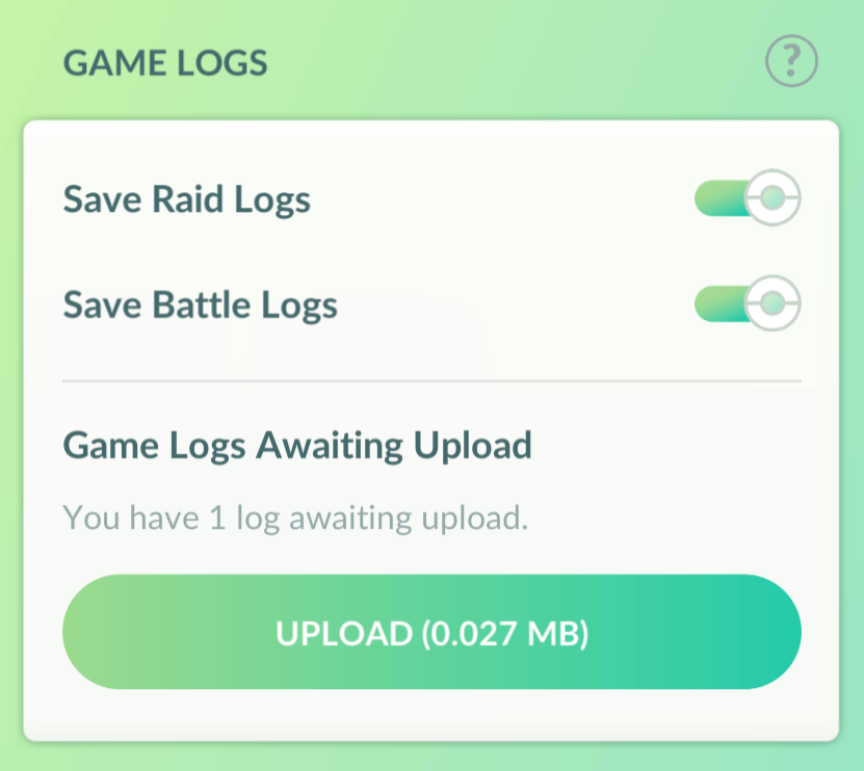If you encounter an issue with a raid or GO Battle League, you can share data from your gameplay by using Game Logging. This allows you to submit your game data to Niantic which helps us to improve the app and the feature.
Enabling Game Logging
Before you can share your logs, you’ll need to enable logging in your settings.
Tap Uploads
Tap the button next to either the Save Raid Logs or Save Battle Logs option.
Please Note: While you can enable and disable Game Logging at any time, disabling Game Logging will delete any uploads you haven’t already saved to your device.
Sharing Game Logs with Niantic
Once Game Logging has been enabled, your raid or battle data will automatically be saved and stored for 24 hours, or until your next battle or raid.You can manually upload game logs at any time in the Settings menu.
Tap Uploads
Tap the Upload button under the Game Logs Awaiting Upload section to submit your most recent game log.
As you consider sharing your game data, keep a few key points in mind:
If you are filing a ticket to support, be sure to also submit your game logs. These logs are used to help improve the overall performance of Pokémon GO and are not used to troubleshoot your individual issue.
Game logs are not automatically submitted to Niantic, you must tap the Upload button to submit this data.
If you experience an issue in a raid group, other Trainers in the group should also submit raid logs.
You can submit raid logs even if you are unable to complete the Raid Battle.
If possible, your opponent should also submit battle logs if you experience an issue.
Only data from your most recent raid or Trainer Battle is saved and only for 24 hours.
No other data is preserved in your game logs.